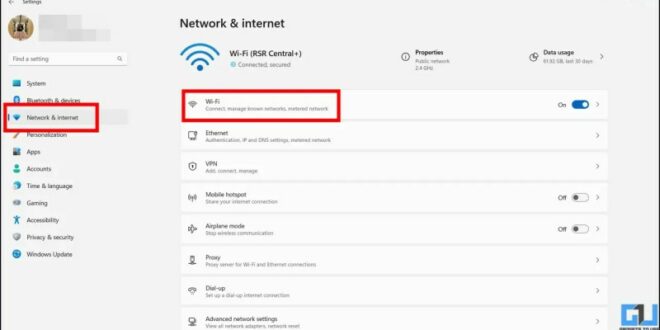Wifi Problems After Windows 10 Update – Have you updated Windows 10 on your computer and now the Internet won’t work? As it may sound, this issue is not uncommon. Even Microsoft has acknowledged that in certain cases, updating a PC to the latest Windows 10 for a specific build can cause Wi-Fi connectivity issues. These updates can not only cause the Internet to fail, in some cases, they can also cause the Internet to work at slow speeds, cause automatic Wi-Fi disconnection, or other connection problems. No matter what kind of Windows Update Wi-Fi problem you may encounter, it can become annoying.
After the complaints of many users who faced internet connectivity issues after Windows 10 update, we decided to create a list of solutions to help them out of this situation. If you are one of those users, there is nothing you can do but try to fix this situation.
Wifi Problems After Windows 10 Update

In this article, we will go over some troubleshooting options that you can try on your Windows 10 PC to fix Wi-Fi connectivity issues that you have been experiencing after updating your PC. Let’s begin.
Steps To Fix Wireless Adapter Or Access Point Problems
Try these solutions to prevent wireless connection problems on your computer. Start with solution #1. If that doesn’t help or doesn’t work, keep trying solutions until you find one that works for you.
Airplane mode in Windows 10 allows you to disconnect your Windows 10 PC from all types of wireless networks. If Wi-Fi does not work on your computer, the first thing you should do is check if the airplane mode is enabled. If yes, you will not be able to access or connect to wireless networks on your computer.
Make sure airplane mode is turned off on your Microsoft Windows 10 computer. You can do this by going to the Action Center. Press Win + A keys at the same time to enter Action Center. The Action Center menu will open on the right side of the screen. Here you will see some tiles; One of them will be the flight status. If the flight tile status is checked, the flight status is enabled. Click on it to close the flight mode.
Additionally, you can also press the dedicated flight mode key on your keyboard. Check the function keys on the top row of your keyboard; One of them will be the flight status key with the flight logo. Press the key together with the Fn key once. This will disable the airplane mode if it is enabled.
Fix: Wi Fi Stopped Working After Windows 10 Update
This is a simple solution that works wonders for many Windows 10 users who are facing various PC problems. A quick restart can solve many Microsoft Windows 10 problems, including Wi-Fi connection problems. If you can’t connect to the Internet on your computer, go ahead and restart your computer at least once. After restarting, allow the computer to connect to the WiFi network. Once the connection is established, go ahead and see if you can access the Internet on your computer. If you face any other WiFi related problem on your computer, check if it is resolved after restarting.
It is also possible that the problem lies somewhere with the wireless router you are using. To make sure it has nothing to do with the router or the internet, we recommend that you reboot the wireless router once.
Note that this will not be an easy reset. Go to the router and turn it off. After disconnecting from the power source, wait for a while (a minute or two). Now plug the plug back into the power source and wait for the router to turn on completely.

Now, let your Windows 10 PC connect to the Internet. Can you access the Internet on your Microsoft Windows 10 PC as usual? If not, go to the next solution.
How To Fix Wifi Adapter Not Working In Windows?
Before troubleshooting further, it is important to know if the problem is with the Internet itself. How do you see that? Well, it’s very simple. connect any other device to the WiFi network; It can be a mobile device or another computer altogether. Now check if you can access the internet from another device. If yes, then the problem is with your Windows 10 computer; We will continue to troubleshoot. If you still can’t access the Internet on these devices, then it’s time to contact your Internet Service Provider and tell them about the Internet connection problem. Wait until the problem is solved on your Microsoft Windows 10 computer.
If none of the above solutions work, you can try your way to reconnect to the WiFi network on your Microsoft Windows 10 computer. The process is simple; Check out the steps below:
Step 1: Launch the Settings app on your PC. To do this, you can press Win + I keys together.
Step 3: When the next settings menu opens, go to the left and select the Wi-Fi option. A new program will appear on the right side of the window. Click the switch below the Wi-Fi option to turn off the wireless adapter.
Wifi Shows No Internet But Internet Works: 11 Easy Solutions
Step 4: After a few seconds, click the Wi-Fi toggle button again to enable Wi-Fi.
Now let your computer connect to WiFi network automatically. After the connection is established, check if the Internet is still working on your Microsoft Windows 10 computer. If not, go to the next solution.
Another solution you can try is to turn off the wireless adapter on your Windows 10 PC and turn it back on. Again, this is a simple process, the steps of which are outlined below:

Step 1: Open Run box by pressing Win + R keys together. In the Run field, type ncpa.cpl and press Enter. This will launch the Network Connections view on your Windows 10 PC.
How To Fix Wifi Issues After Windows 10 Update
Step 2: In the Network Connections window, locate the wireless adapter. When you see it, right-click on it. When the context menu opens, select Enable.
Step 3: Wait a few minutes. Now right click on the Wi-Fi adapter again. Select Enable from the context menu.
The Wi-Fi adapter on your computer will restart. Now try to connect to the WiFi network, check the Internet connection in Windows 10. If that doesn’t work, try the next solution.
You can also try to forget the wireless connection that your Microsoft Windows 10 computer is connected to and reconnect to it. It has worked for a few clients and it can work for you too. Here are the steps:
Best Ways To Fix Windows Update Error 0x80070643
Step 1: Go to the desktop on your computer. Click on the Wi-Fi icon. An Internet access box will open. Here, right-click on the WiFi network you are connected to. A small menu will open. Click the Forget button.
Step 2: Go back to the taskbar and click on the Wi-Fi icon. Here, in the list of wireless connections you will see, click on the connection you have disconnected from. Now connect to the same network again by entering the appropriate password.
Test your Internet connection after reconnecting to the wireless network on your Windows 10 PC.
You can run Internet Connection Troubleshooter in Windows 10 to fix Internet connection problem. This has helped some users to solve Wi-Fi issues after upgrading to Windows 10. Check out the steps below:
Fix: Laptop Not Detecting My Wi Fi But Detecting Others
Step 1: Press Win + I keys to open the Settings app. Here, click on the option that says Update and Security.
Step 2: In the Updates and Security Settings menu, click on the Troubleshoot option on the left. Go to the right side and select the Advanced troubleshooting option.
Step 3: On the new screen, click on the Internet Connections option, then click on the Run troubleshooting button that appears.
Let the troubleshooter do its job of finding problems with your Internet connection. If the problem is solved, it will fix any problem.
How To Fix Windows 11 Ethernet Driver Problems
Follow the steps as you did in the last solution, but instead of selecting the Internet Connections option, click on the Network Adapter option, then select the Run Troubleshooting option.
You can update your Windows 10 PC IP address and DNS off to fix Wi-Fi not working after Windows 10 update problem. You must perform the following steps in the Command Prompt window.
Step 1: Press Win + R. In the open run box, type cmd. Click the OK button.

Step 2: The Command Prompt window will open. Enter the following set of commands here. Press the Enter key after entering each line:
How To Fix Windows 11 Wifi Problems?
You can also try resetting the wireless network connection on your Windows 10 PC to restore the Internet connection. Just like the last solution, this process can be done in the Right Order as well. All you have to do is run the following command in the CMD window:
You can also use the Windows 10 Settings app to restore the Internet connection on your PC. Here are the steps:
Step 3: Turn on
Wifi not working after windows 10 update, windows 10 update problems with wifi, update windows 10 wifi driver, windows 10 update wifi problems, windows 10 problems after update, windows 10 update problems, wifi adapter update windows 10, latest windows 10 update problems, wifi problems on windows 10, microsoft update problems windows 10, windows 10 wifi connection problems, no wifi after windows update